top of page
Start Monit
Let's Start Monit!!
STEP 01
Sign up to Monit
After launching the Google Play Store or iOS App Store, search for 'MONIT' or 'GOODMONIT' to install the MONIT app.
③ Check your inbox and click the ‘authenticate’ button in the e-mail from Monit, return to the app and press the "Next" button on the upper right corner.
④ After filling out the information of the parent, select the ‘Next’ button to complete the registration.



MONIT
First, please sign in from the Monit app with the ID and password you have registered.
Connect Sensor
STEP 02
Please activate the Bluetooth function on your phone.
Press the " Register Device " button on the screen and select a sensor.





Turn on the power switch at the top, and press the " Next " button at the bottom of the app.

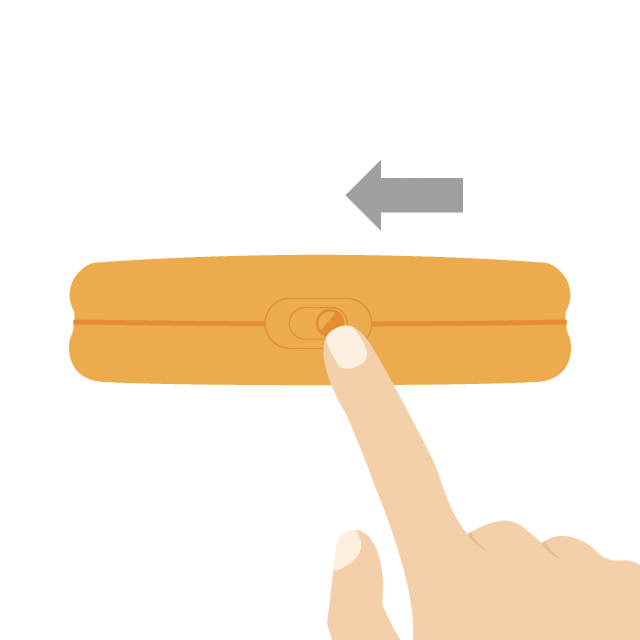
Notice that the blue LED on the front of the sensor is flashing and press the " Start Connection " button at the bottom of the app.
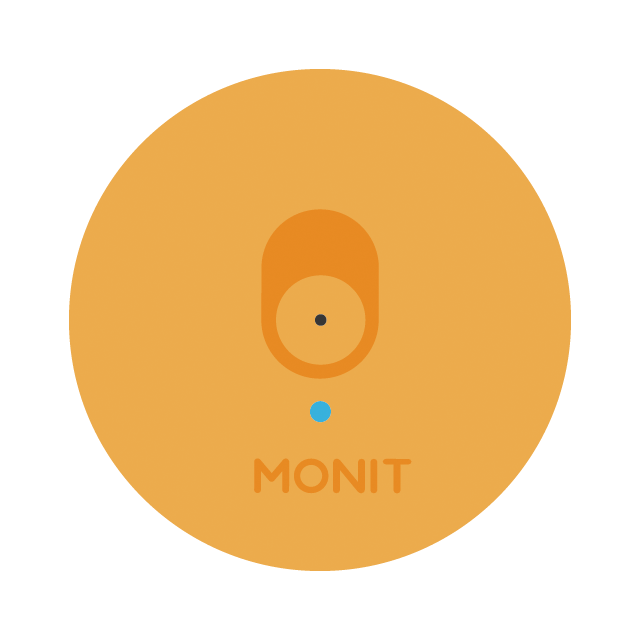

Enter the information for the baby you want to use, then press the " Register " button at the top right of the app.

Once the baby information is registered, the sensor connection is complete.When the pop-up alarm appears, press " Yes ". Go to the Hub Registration page.

Plug the adapter into the USB charger connection at the back of the hub and connect it to the power source. Press the " Next " button at the bottom of the app.
STEP 03
Connect Hub
Please have a successful connection with the Monit app.
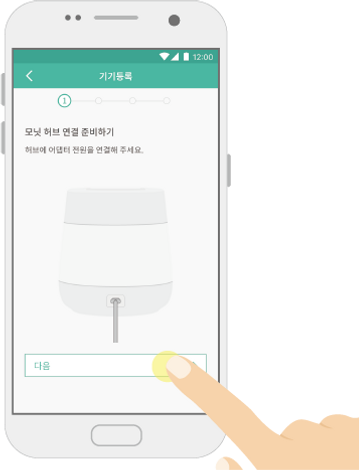
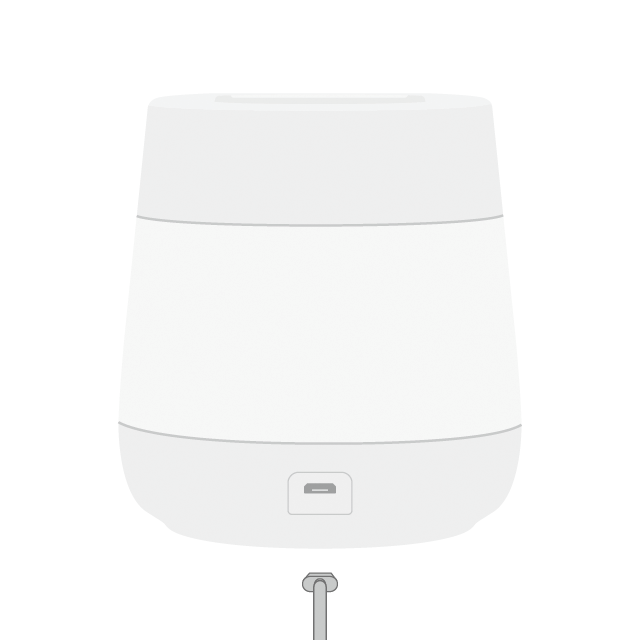
Make sure the blue LED on the top of the monot hub blinks and press the " Next " button at the bottom of the app.


Insert connected sensor into sensor insert on top of hub.
Click on the " Start Connection " button at the bottom of the app.

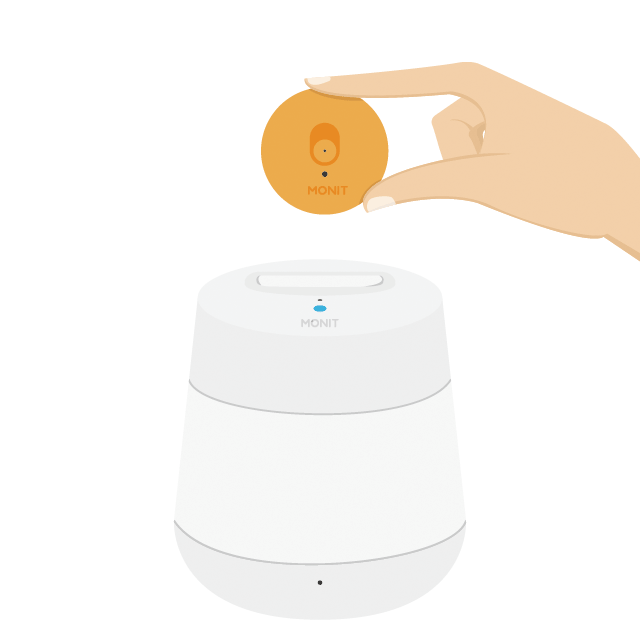
The hub is connected via the sensor. When the sensor is connected to the hub, the blue LEDs on the top of the hub stay for 2 seconds.

Click the " Find Network " button to connect the hub to the Internet, and search for the network to which you want to connect. For networks with passwords, enter the password and press the " Connect " button at the top right of the app.



Q : What does it mean to keep blinking the blue LEDs on the top of the hub?
A : The hub is trying to connect to the server. Please wait until the connection is successful.
Once the hub is connected to the Internet, the setup is complete.
Once the connection is successful, the LED on the top of the hub changes
from blue to green or red.
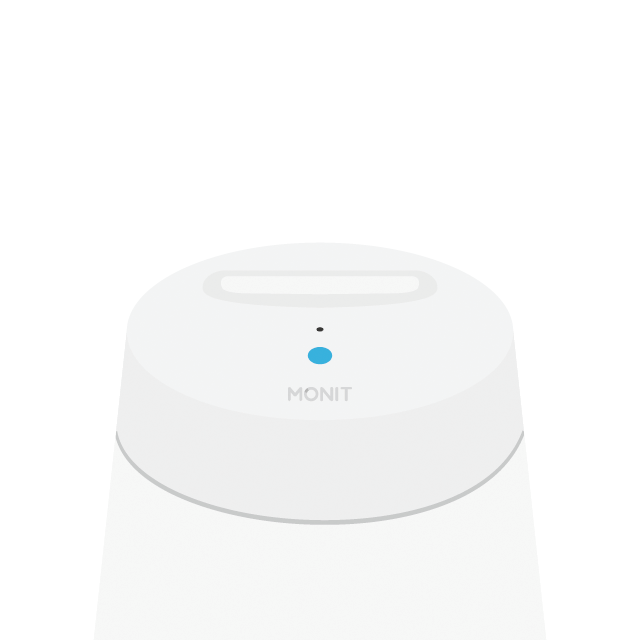
Q : What does the difference in the LED color on the top of the hub mean?
A : Blue- connection in progress / Green- air quality is good / Red- air quality is bad.
01
02
03
04
05
06
01
02
03
04
05
06
07
The hub is available by pressing the " Done " button at the top right of the app.


Start smart
parenting.

① Launch Monit app and select ‘SIGN IN’ button to register a Monit account.
② Enter the e-mail and password, and then click the ‘Done’ button at the top right of the app.


bottom of page
